Parent Info + Support
New student/parent info
This information can help new students and parents navigate who to contact and what to do in various scenarios!
Parent Canvas Access
Here are instructions for setting up your account. Here is Canvas pairing code help.
After you’ve set up your account you can log into Canvas here.
If you need help contact Student Support at 360-313-5400 or email them.
ParentVue and ParentSquare
ParentVue lets you register your student online, view grades/transcripts, check student schedules, and review your student attendance. ParentVue info and setup
ParentSquare is a parent communication app for viewubg school/district notifications and alerts and sending private messages to teachers/staff. ParentSquare info and setup
You can also visit our parent account help page.
If you need help!
Email the VSAA tech. Phone support is available at 360-313-5400. If your laptop is broken, go to the library for help.
Internet issues?
If you’re connected to wifi but apps and websites aren’t working, shut off your laptop and turn it on again. When you see this window, log into it EVERY TIME. The login is the same as your laptop–student ID and password. If you don’t log into it, your laptop can’t use district resources.
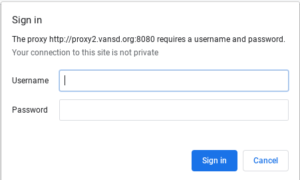
Intro to laptops
If you haven’t used the Vancouver School District laptops, here is information with a walk-through of key features and how to log into important school tools! Click on the slides to advance them.
How to scan QR codes
Here is how to scan QR codes!


